- Horizon Construction Line (Rhino command prompt: HCL) Plug-in
for Rhino (constructs a horizon line~ waterline)
- Show points (Rhino command prompt: SHPTS) on a surface (similar
to DrapePt but allows you to select an object)
- What is HCL
Horizon Construction Line is a Plug-in for Rhino3D nurbs modeler (version
1.02)
-What is HCL's task?
HCL will draw points on Surface#1 that are
closest
to Surface #2.
Take a look at the pictures below:
We would obtain the best results if we "project" the Surface#1 onto
the Surface#2 and then run HCL.
This time the Surface#2 would be one we got by projecting the curves
from Surface#1
- How to use the
HCL?
o- type LoadPlugin
at the Rhino's command prompt
o- select horizoncl.rhp
o- type HCL
at the Rhino's command prompt
- you'll be prompted to
"Select surface#1 to draw line on"
A
line will be drawn on that surface
- After successful selection of the surface#1
you'll see the following prompt: "Select surface#2"
We
want the line (points) on the Surface#2 that is closest to the Surface#1
- The next prompt is a grid
size "Number of Rows<10>" and "Number
of Cols<10>"
default
#of Rows and Cols is 10X10. these two values will set the grid density=precision
-At the end you will be
prompted: "Select direction (Both=Default RowDir
ColDir ShowPoints=No)"
Both = points will be shown
in both directions by Columns and by Rows
RowDir = points will be
shown only in the RowDirection
ColDir = points will be
shown only in the ColDirection
ShowPoints=No/Yes will toggle
visibility of the points that are on the Surface#1
The final step:
The InterCrvOnSrf isn't available for "direct"
access trough Rhino's SDK, so the following step needs to be done manually:
Run the InterpCrvOnSrf selecting both Surface#1 and the points obtained from HCL to get the Horizon CURVE.
Recently I got a manufacturing problem that was requiring exactly what
HCL accomplishes. Take a look at the picture below.
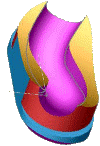

The above part needed to be made with only one tool size and thus, one
finish
PASS only. This means that I needed only one line as a tool path. Because
the goal surface is in 3D it needed a little tweaking. Yes, I did accomplish
this in Rhino manually and I got the desired tool path-line.
Someone may use it to simulate waterline or to make a split line in the dia/mold
design..., so definitely there is a practical use of the HorizonCL plug-in.
-![]() Download
HorizonCL (exe 333kb) -
(run
setuphcl.exe
and it will install and load the plug-in automatically)
Download
HorizonCL (exe 333kb) -
(run
setuphcl.exe
and it will install and load the plug-in automatically)
![]() Download
HorizonCL(zip 8kb) - (horizoncl.zip;
you'll need to unzip it and load horizoncl.rhp manually->
loadplugin at Rhino's command prompt)
Download
HorizonCL(zip 8kb) - (horizoncl.zip;
you'll need to unzip it and load horizoncl.rhp manually->
loadplugin at Rhino's command prompt)
-How HorizonCL
works?
Coming soon
-ShowPoints (SHPTS)
Will show the points on selected surface. Rhino's command SHPTS